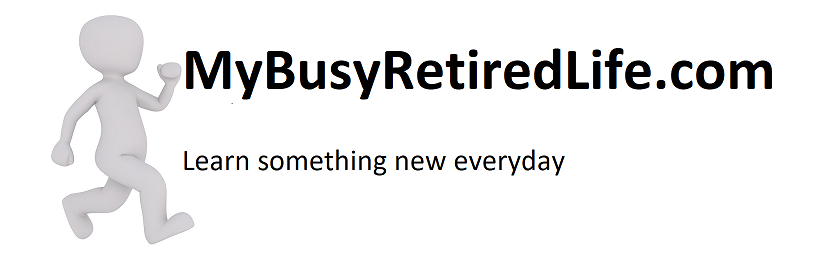You Need To Exclude Yourself From Your Website Analytics
 Do you need to exclude yourself from your website analytics? Do you visit your website to edit or just to see what the numbers are looking like for any given day? Are you doing this several times a day? Well, if you’re not excluding yourself you are inflating your numbers and skewing your data. So how do we fix this? This method will make sure you aren’t inflating your own google analytic numbers.
Do you need to exclude yourself from your website analytics? Do you visit your website to edit or just to see what the numbers are looking like for any given day? Are you doing this several times a day? Well, if you’re not excluding yourself you are inflating your numbers and skewing your data. So how do we fix this? This method will make sure you aren’t inflating your own google analytic numbers.
Different Methods
There are other ways to exclude yourself. I only visit my site from my home computer, tablet, and phone while connected to my home’s internet connection. So excluding myself is pretty straightforward. I need to exclude my IP address. This method allows me to connect to my website using my various devices. All the devices will still be excluded. So if you have the same type of condition then this procedure will work for you.
The IP address exclusion
You will need to know your IP address. Google it by typing “whats my IP address”. The returned results will be your IP address. Write it down. This is the only information you will need prior to beginning the procedure. The IP exclusion filter begins and ends at the google analytics website.
These are screenshots of the google analytics website. It took two pages to get to the proper location within Google Analytics and setting up the filter. The first thing you need to do is log into your google analytics account. I have highlighted the parts you need to do to get to the right spot for creating and setting up your new filter.
This first section will help you create your new filter. The next procedure will help you determine your filter’s parameters.
Need to exclude an IP address range in Google Analytics?
Do you have a range of sequential IP addresses? You can enter each individually using the method above. But this can take a long time if the range is large.
Or you can…..
Visit this IP Range Regular Expression Builder page. Follow the instructions, entering the first and last IP addresses in the sequential range. Click the Generate RegEx button. Copy the regular expression code displayed in blue.
- Sign into your Google Analytics account
- Click on the Admin tab at the top of the page.
- On the left “Account” column find and click on All Filters.
- Click the red +ADD FILTER button.
- Give the filter a name, for example, ‘Exclude My Locations’.
- Change the Filter Type to Custom Filter.
- Ensure the Exclude radio button is selected.
- Change the Filter Field to [IP Address].
- Paste the regular expression code generated earlier into the Filter Pattern field.
- Click the blue Save button.
Limitations of this method on Google Analytics
If you have static IP address(es) this method will exclude most of your personal traffic. The only exceptions will be if you are working away from your home site location and have a different IP address. Also, any previous data will not be excluded. Only new data will be excluded.
Related Articles: More Articles on WordPress