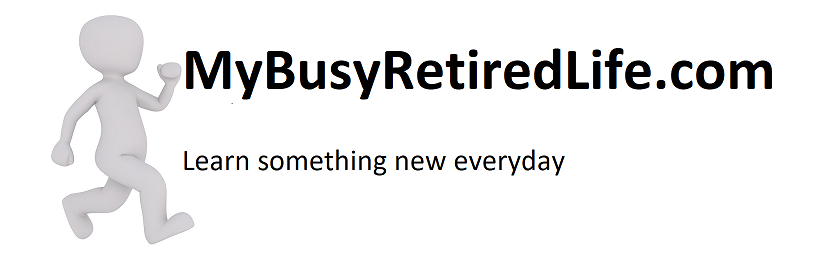Adding a slider to your posts
This is about adding a slider to posts on WordPress. I needed to add a slider. I was working on a post when I noticed that I had too many really nice pictures that would show what I was trying to get across in my post. But the placement of all the pictures would be too much for the post. So what should I do? Cut the pictures down to one? Not acceptable.
What I really wanted was a slider for that post. Adding a slider would let me show all the photos. It would let me get my point across and only occupy the space of one photo. So I started looking for a slider plugin. There are plenty of slider plugins. Unfortunately hundreds of them. Some of them required coding them into the post. This was not for me, I just wanted something simple, no bells and whistles, please. Wait I did have one thing that I needed, it was being able to fit the photos in the designated spot at the size required. Oh, I think that makes two bells and whistles.
Shortcodes
What are short codes?
In order to get the slider in the right place in the post using a short code would be great. I could just drop it into the right area in the post. So the slider plugin needed to generate a short code that I could use. The slider was also going to have to fit in the post.
Related Article: Other WordPress Articles

Responsive?
I thought that this might be the slider I wanted. I started by looking at this slider’s features. As I looked over the rather lengthy list of features I became aware that my bells and whistles list had just grown. I needed a responsive slider. What do I mean by that?
So I need responsive to cover mobile screens as well as computer screens. I needed an Admin preview, this feature would allow me to see any changes made to the slider without leaving the plugin. You can make changes, see what they do, and if I like them they stay. If I don’t like the changes they are gone. This allows for a lot of changes done quickly to get to the final slider painlessly. Is that another bell and whistle? So it’s Meta Slider.
Get the Plugin, Install and Activate It
Go to the left-hand WordPress menu and locate Plugins then Add New. Key in Meta slider in the search box and install the plugin. Don’t forget to activate it. Now your ready for some fun.
Adding your first slider
The process is as follows the slider is built first. So go to the left-hand WordPress menu and towards the bottom find Meta Slider.
Since this a new install there is one tab labeled New Slider. Add slides(photos) to it. When you have all the slides it’s time to size it for the location in the post. Save and review, change the size as needed. When properly sized add navigation if needed. Now is the time to fine-tune. Is it to fast or to slow, check out the advanced settings adjust as needed. Don’t forget to edit the name.
Fine Tune it
Sometimes a photo will not align properly . The photo’s focal point may not be dead center. It may be higher or lower or to the left or to the right of center. These photos will need to be cropped. Cropping is accomplished within the plugin. Go to the Crop tab of the photo and select the option that will get the photo properly aligned. Crop any slides that need it. Copy the short code and paste it into the post in the html(text) editor mode. Congratulations you have just finished your first slider.
To this I say Ditto! Count me in at 600,000 and 1.
Related Article: Other WordPress Articles
(Mybusyretiredlife.com All rights reserved)
(Mybusyretiredlife.com All rights reserved)