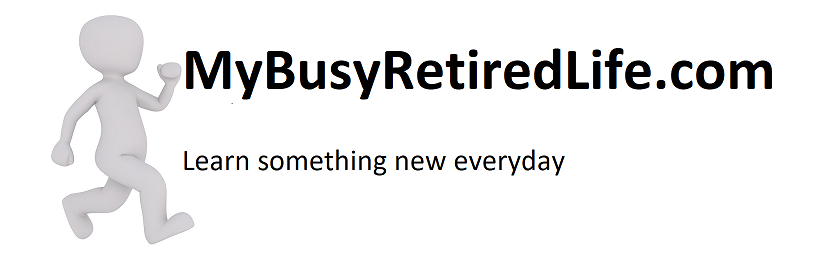Adding a Animated GIF to a Post

Boy adding a animated GIF to a post was hard to do. I started by getting a google photo animation from some pictures I had taken for a post. The animation said so much in no words at all that I had to include it in the post. Doesn’t it just scream drip irrigation repair?
So I started googling the words that should allow me to get to the point where I could put this animation in my post. I started with “google photos” and “animation” and “WordPress”. All of this got me some plugins and some weird workaround that required gyrations that only contortionists could do.
Plugins?
Now don’t get me wrong I use plugins. But it seems to me the more plugins you use the more likely you’re going to get into trouble. When an upgrade results in these things not playing nicely any longer you have a lot of work ahead of you trying to figure out who the culprit really is. If I could do it without another plugin the better.
Full Size?
So I was trying to use google photos as a server for the photo with a link in my post back to the photo. The more I read the more it became clear that this was not going to be easy. Then while reading yet again another thread on “how to do it”, I stumbled on “full size”. Full size could it be that simple. But there was that sticky problem with google photos not wanting to play nice and serve up my photo. Well, there’s always a way around that.
I went back to google photo and downloaded the gif to my computer. Then I went to WordPress and “Added Media” to my post. I added the animated gif to my media library. Then I selected the animated gif file and inserted it into my practice post. I looked at the photo and to my surprise nothing but a still photo. Then I remembered “full size” so I adjusted the photo size to “full size” in the editor and looked again. Boy oh boy! There it was gushing water like it should. Then I grabbed a corner of the photo and adjusted it to a custom size. Still gushing. Success, this is what you see above.
So let me recap:
- Download your animated gif from google photos to your computer.
- Select Add Media in WordPress Post and select your animated gif on your computer to upload to your media library.
- Select the animated gif for insertion into your post.
- Click on the photo in the post and edit the photo to full size and update.
- Look at your beautiful animated photo doing its thing.
- Grab a corner of the photo and adjust to the size you want.
- Success!
I know why it has to be in that exact sequence. It seems that when WordPress downloads the image it makes several copies in different sizes. All copies, except the original full-size version, will not be animated. That’s why the full-size photo is working as it should. I hope this article helps you in adding a animated GIF to a post.
Please, leave a comment if you try this. I’d like to hear from you on how it worked.
Related Article: Other WordPress Articles
Here’s the link where I found the “full size” answer.(click here)
(Mybusyretiredlife.com All Rights Reserved)
(Mybusyretiredlife.com All Rights Reserved)